Setting types of services
When creating an expedition you will have to select the service type; in order to do that, go to Settings/Services.
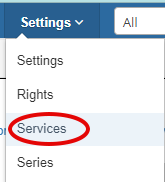
Services are split into two big categories: Main Services and Additional Services.
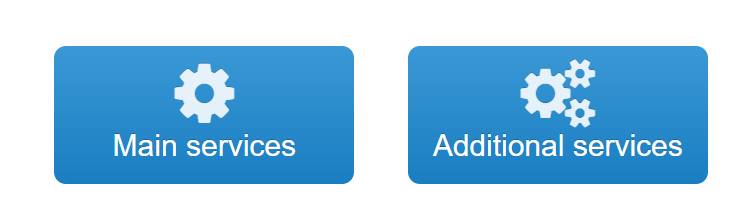
Main Services include the important types of services you provide. When a shipment is created, one of the Main Services must be picked. By default, the application has included the Regular and Express services, but you'll likely want to personalize this.
Additional services are extra services that you can add to a shipment on top of the main ones, such as “Weekend delivery” or “Open on delivery” or maybe “Fragile”. Most of them can be picked by the client when creating the shipment and will cost extra (either a flat fee or per weight). A few services will be added automatically by the software - a popular one is having a Cargo extra service added automatically for parcels that are over a certain weight. You can also set up an automated extra service over a certain declared value - useful in cases in which customs levy an extra tax the same way.
To add a new main service, write a name, a code and a position, then click Add. The Name and the Code have to be similar, but the Code needs to be unique (you cannot have 2 services with the same code).
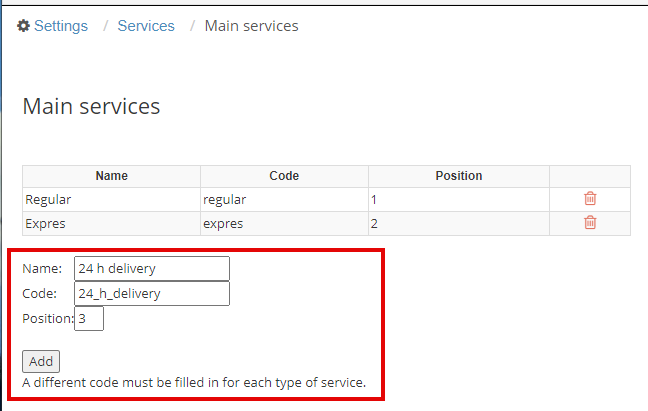
The new service will now appear in your Services table, under the chosen position.
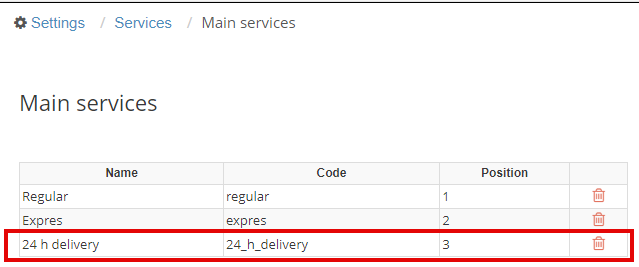
ATTENTION! Try not to separate services based on area of delivery - this is what the zones are used for (please see how to set up delivery zones article). For example, you probably don’t want a “National” service, just a “National” zone. You want services like “24 hours” or “Next day delivery” or “Mass mailing”, and you can set separate prices depending on both service and zone.
After you have added all the main services you require, you can go to the Services menu and then to the Additional Services menu.

As previously stated, Additional services are add-on services that you can add to a shipment on top of the main ones, such as “Weekend delivery” or “Open on delivery” or maybe “Fragile”.
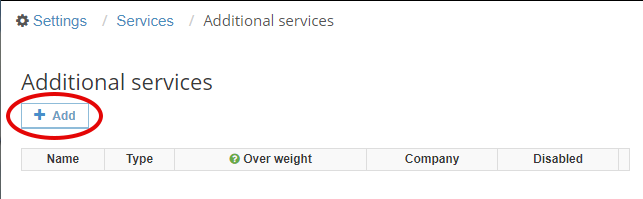
Fill in, select or tick all the boxes you need for the specific service you want to create.
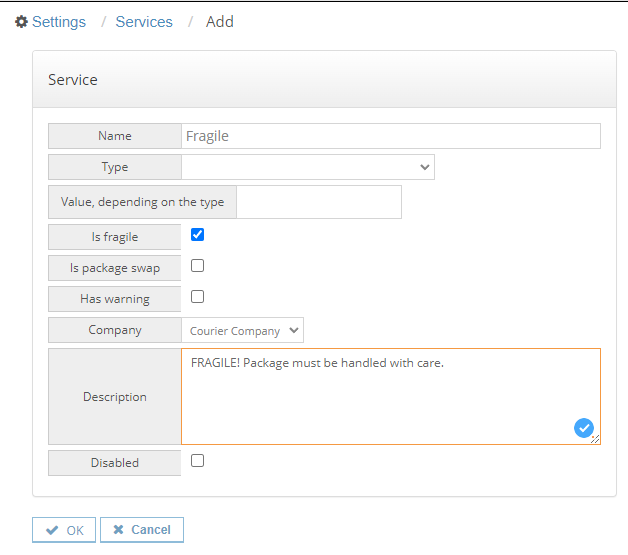
Once you click OK, the new service will appear in your Additional services table.
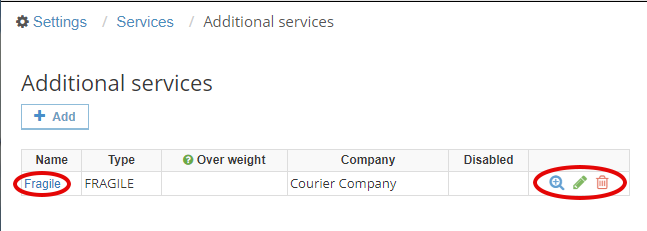
If you click the name of the service or the blue magnifying glass icon at the end of the row, a new page with all the information related to this service will appear.
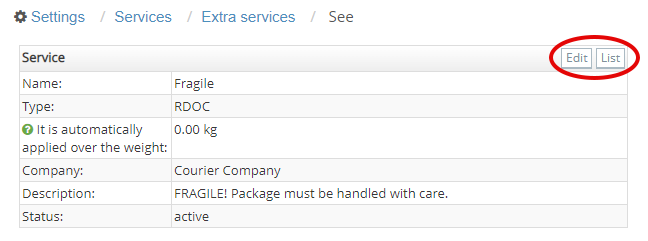
You can edit the service by clicking the Edit button at the top right of the table. List will always take you back to the list of your additional services. You can always edit a service directly by clicking the green pencil icon at the end of the row (see above image), or you can permanently delete it with the red garbage bin icon. If you want to only disable a service, you can always do that in the Edit menu, by ticking the Disabled box.